Turbo C for 64 bit windows 7
Hi guys you can use Emulated Turbo C++ for running turbo c in 64 bit win 7
Version 2.0 of Emulated Turbo C++ (Supporting IDE 3.0) which is lighter, faster and more stable.
This is Turbo C++ for windows vista and windows7 32 bit and 64 bit. also supports i3, i5 & i7 processor.
Updated Feature:
1) Support for Intel's new range of processor (i3, i5 & i7).
2) Keyboard and mouse sticking issues.
3) Problems in saving the files.
4) Problems faced during compiling.
5) Added support to more keyboards.
Installation:
1st you need to download Turbo C++ compiler and install it. Refer this article to install turbo c.
How to Install Turbo C Compiler
Make sure you don't change location of any files or folders, especially in ‘C:\TC' folder. Doing so might make the software unusable.
Next step is to Download and install Emulated Turbo C++. for this click here
Password for download is - mohitsaxena
Installation of this software is easy just follow the instructions. It’s like next-next-finish.
Now open the Emulated Turbo C++ from desktop shortcut. Enjoy
Emulated Turbo C++ 2.0
Version 2.0 of Emulated Turbo C++ (Supporting IDE 3.0) which is lighter, faster and more stable.
This is Turbo C++ for windows vista and windows7 32 bit and 64 bit. also supports i3, i5 & i7 processor.
Updated Feature:
1) Support for Intel's new range of processor (i3, i5 & i7).
2) Keyboard and mouse sticking issues.
3) Problems in saving the files.
4) Problems faced during compiling.
5) Added support to more keyboards.
Installation:
1st you need to download Turbo C++ compiler and install it. Refer this article to install turbo c.
How to Install Turbo C Compiler
Make sure you don't change location of any files or folders, especially in ‘C:\TC' folder. Doing so might make the software unusable.
Next step is to Download and install Emulated Turbo C++. for this click here
Password for download is - mohitsaxena
Installation of this software is easy just follow the instructions. It’s like next-next-finish.
Now open the Emulated Turbo C++ from desktop shortcut. Enjoy

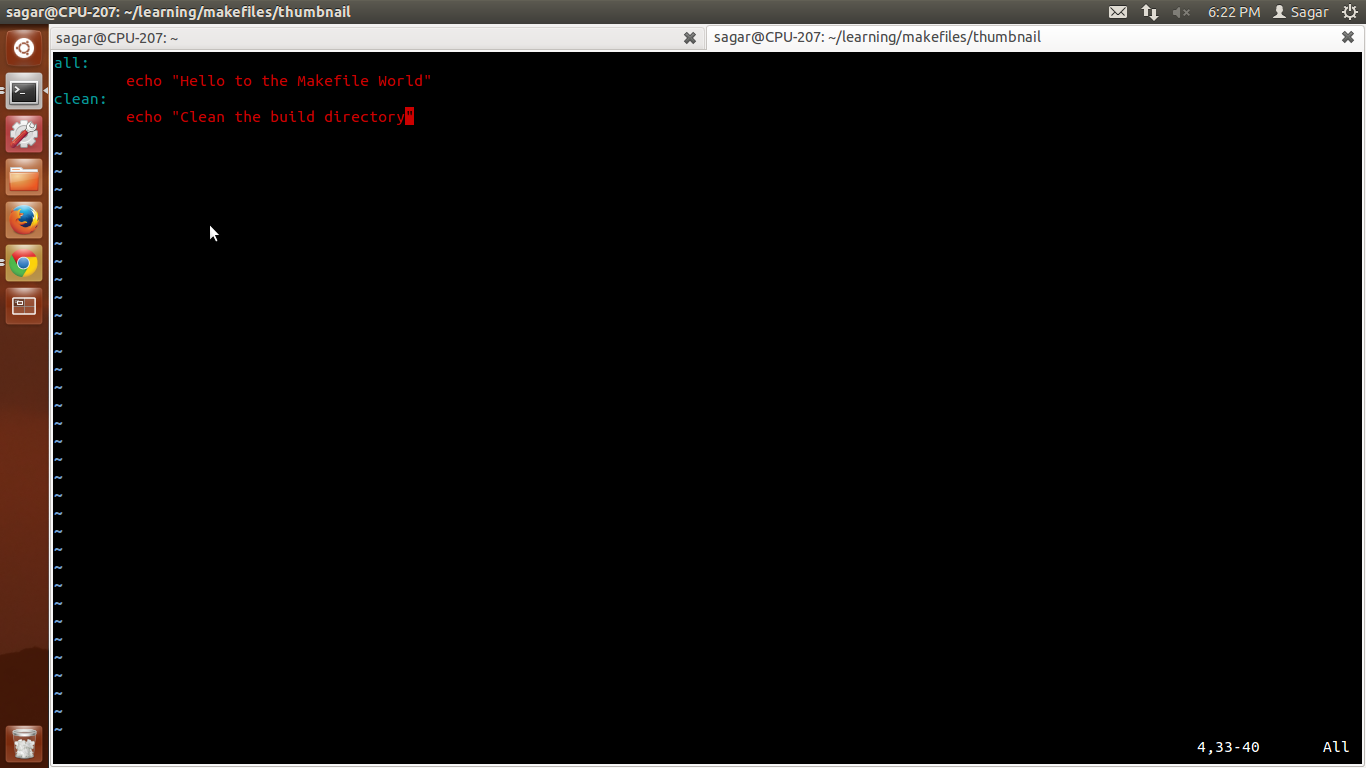

Comments
Post a Comment